Viewing the Dashboard
The Resolve® Dashboard (home page) provides a list of all workout requests submitted by your organization for Freddie Mac's review and decisioning.
The dashboard provides you with the following features:
1. A view of all submitted requests and their statuses.
2. The REFRESH button which allows you to refresh the information displayed in the dashboard pipeline.
3. The Freddie Mac loan number hyperlink which allows you to view the details of each request.
4. The FILTER BY menu options which allows you to view requests by selecting one or more selected criteria.

5. The capability to select multiple options from the Submission Type and Status drop down menus to filter data. Select the Filter By button to expand the display of available data fields you can select for additional filtering.
Note: Based on filtered criteria displayed on the dashboard, you can view or export a maximum of 500 loan records that have been successfully uploaded without errors.

Note: Resolve displays only the most recent submission for an individual loan when searched from the dashboard.
6. The ability to filter for a workout by appeal request. Filtering criteria allows you to filter by loans that have a current or prior Appeal.
- You can filter all appeal requests regardless of the stage of the workout by clicking the Filter By button on the dashboard to expand the filter options.
- The Appealed checkbox displays. Select the Appealed checkbox
- Click the Apply Filter button. The APPEALED Yes indicator displays. The dashboard pipeline refreshes and shows the latest appealed transactions.
Note: Appeals initiated anytime during the lifecycle of a workout can be filtered.
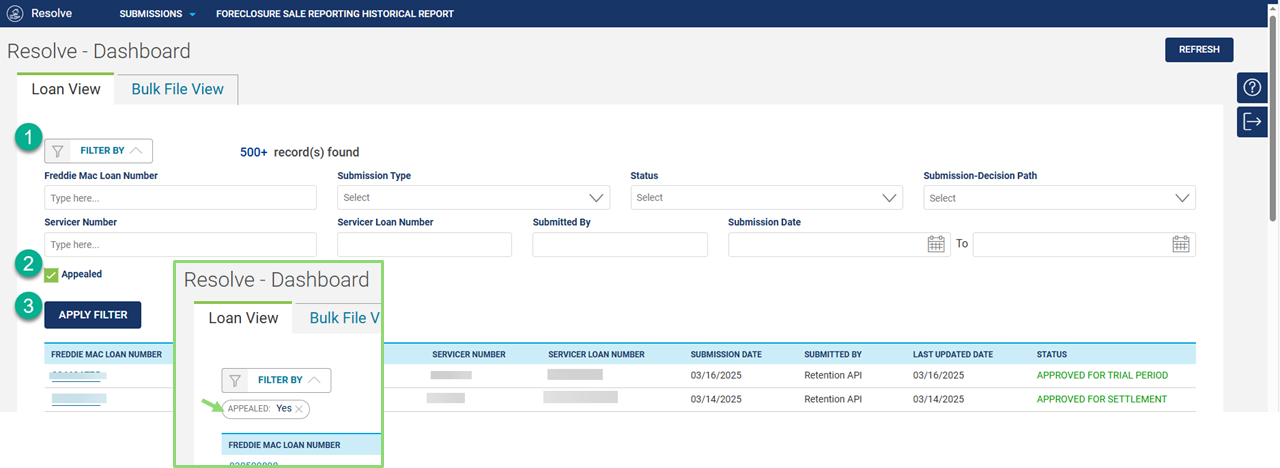
7. Two tabs to view your Resolve submissions, Loan View and Bulk File View:
The Loan View tab provides a view of all successfully uploaded workout and liquidation submissions via Resolve.
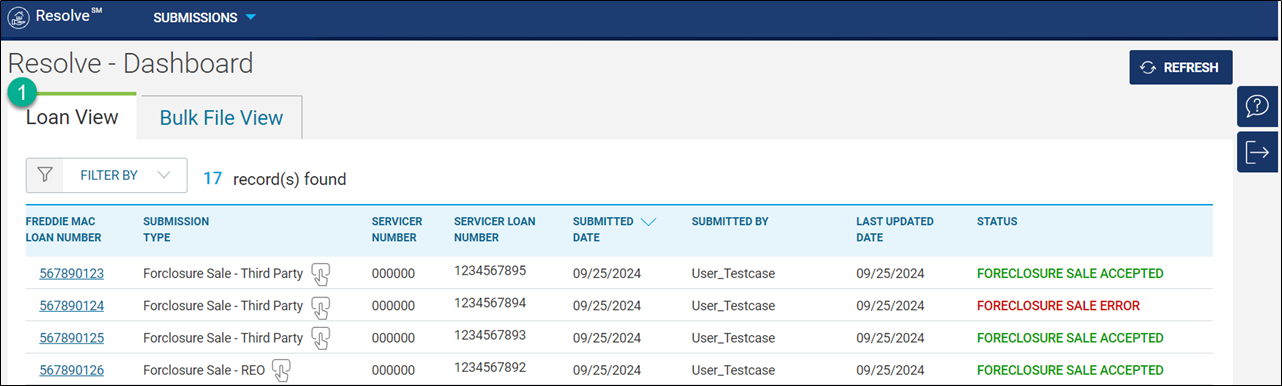
The Bulk File View tab provides a view of Foreclosure Sale Reporting submissions when the upload file contains six or more loan records. This tab shows the bulk uploads at the file level, the file name, submission date, statuses and more detailed information. Refer to the Bulk File View section for the process steps.

Dashboard Data Fields
Resolve's dashboard has eight data fields which provide summary information for each request. All of the data fields have sort capabilities. Refer to the Data Fields section for more details on how to sort each field.

Learn more about: