Payment Deferral Template
Overview
The Payment Deferral Template is downloadable in an Excel Workbook (.xlsx) format. It contains 58 data fields, with 3 additional data fields available for future development. Columns BD, BE, BF are labeled TBD (to be determined), and Data Elements 1, 2, and 3 must be left blank.
Use the Resolve® Payment Deferral Template to upload various types of Payment Deferral workout requests (Payment Deferral, COVID-19 Payment Deferral and Disaster Payment Deferral). Ensure you use the most recent template when creating your upload file.
Workout Reporting Status Type requests submitted via the Resolve user interface (UI) include:
- Draft (optional)
- Workout Approval
- Settlement Approval
- Cancellation
Click the links below to learn more about each type of request that can be uploaded:
- Payment Deferral Draft
- Payment Deferral Workout Approval
- Payment Deferral Settlement Approval
- Payment Deferral Exception Review
- Payment Deferral Workout Cancellation
The template contains 4 tabs:
- Payment Deferral Template
- Metadata Flex Modification
- Metadata Payment Deferral
- Enumerations
1. The Payment Deferral Template tab is used to enter the loan information for payment deferral workout and settlement requests that you are submitting to Freddie Mac.

Note: Many of the data fields have drop-down menus with applicable options to help create the file.

Refer to the Metadata tab for a full list of the file template data fields and their corresponding definitions. As you create your upload file, you should refer to the sample data shown in the Metadata tabs to avoid common data formatting errors. The Metadata Payment Deferral tab displays data fields as 'Optional', 'Conditional', or 'Required' depending on the type of workout request submitted.
2. The Metadata Flex Modification tab contains a field description, valid data format (percentage, date, etc.) and sample value for each data field included on the template. It also displays which data elements are required, optional, conditional, or not applicable for the type of workout request.
3. The Metadata Payment Deferral tab contains a field description, valid data format (percentage, date, etc.) and sample value for each data field included on the template. It also displays which data elements are required, optional, conditional, or not applicable for the type of workout request.
Note: If the data field reflects NA (not applicable), leave blank. Do not provide a value.
The Metadata tab allows you to filter each workout reporting type to determine whether the data elements are required, optional, conditional, or NA (not applicable) by selecting the filter icon  and clicking the applicabe checkbox.
and clicking the applicabe checkbox.
For example: If you want to know what data elements are required fields for DraftReq to create your file, click the filter icon button  and select the Conditional and Required checkboxes from the filter list. Click OK.
and select the Conditional and Required checkboxes from the filter list. Click OK.
The column will refresh and display the required/conditional/optional/NA data elements for the workout reporting type DraftReq.
Refer to column 'K' for the rule when Conditional fields become Required data elements.
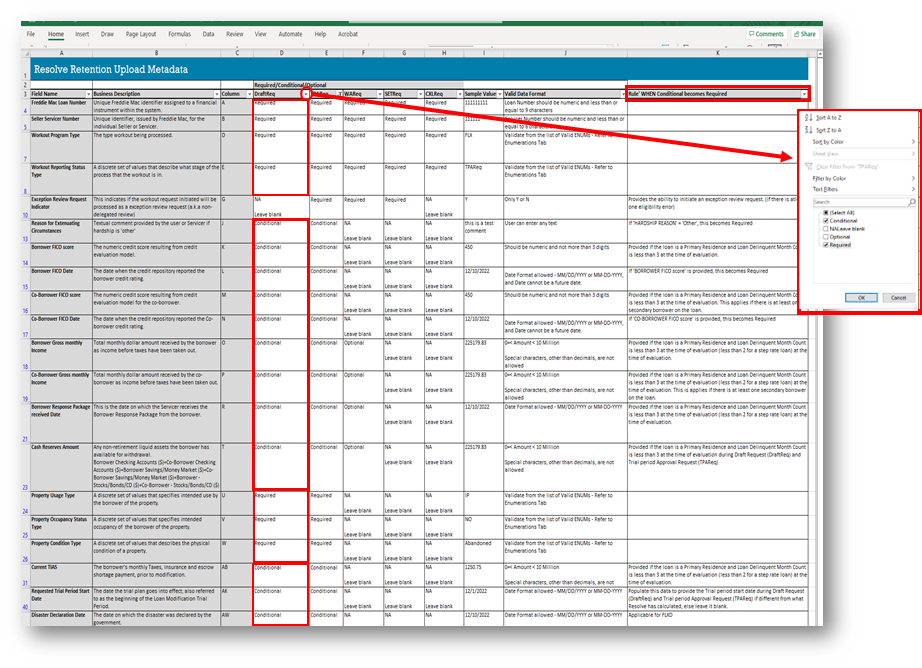
Note: The workout comments field size increased to 5000 characters.
4. The Enumerations tab provides the drop-down menu options and corresponding descriptions for each field name on the Payment Deferral Template.

- Download Template
- Template Formatting Guidelines
- Template Data Fields
- Upload Payment Deferral Submissions
- Upload Payment Deferral Workouts
Learn more about each type of Payment Deferral request for upload:
- Payment Deferral Draft Request
- Payment Deferral Workout Request
- Payment Deferral Settlement Request
- Payment Deferral Cancellation Request