Request Settlement Approval
Overview
Once a Workout Approval request is in an APPROVED status, the workout can proceed to Settlement. A request for settlement of a Payment Deferral can be submitted through the Resolve® user interface (UI) or Retention application programming interface (API).
For API users, settlement requests can be submitted via the API. Key data and workout statuses can be viewed and monitored via the dashboard and the Payment Deferral Details page. Any subsequent actions (e.g., Settlement request (SETReq)) can be completed through the API or the UI submission paths. Decision and applicable data are included in the response file to the Servicer.
Payment Deferrals can be processed and settled daily at Freddie Mac, except on the first Business Day of the month. Servicers can monitor the settlement status of all payment deferrals daily via the Modification Overview Report.
Process unsettled Payment Deferral workouts
In cases of unsettled payment deferral workouts in a Workout Approved (WAD) status and the first payment due date is in the past, Servicers can submit a Settlement request (SETReq) to complete the processing of the workout.
How to request Settlement Approval
For UI users, there are two methods to request Settlement Approval via the UI, either via the:
- Payment Deferral Details page or
- Upload Payment Deferral Submissions functionality
Key data and workout statuses can be viewed on the dashboard and on the Payment Deferral Details page.
When an approval for a workout has been rendered for a Payment Deferral through the UI submission path, the Settlement ACTIONS button ![]() becomes available on the Details page to proceed to settlement.
becomes available on the Details page to proceed to settlement.
Follow the steps below to request Settlement of an APPROVED payment deferral workout directly from the Details page upon workout approval.
1. Click the ACTIONS button ![]() at the top right of the Details page to proceed with the settlement of the workout.
at the top right of the Details page to proceed with the settlement of the workout.

2. The Settlement Request pop-up box displays. Enter the date the signed documents were received in the Signed Docs Received Date field by clicking on the calendar icon and selecting the date. Click SUBMIT.
Note: The Signed Docs Received Date is a required field, as noted by the red asterisk, and can't be a future date. The Signed Docs Received Date is the date that the Servicer received the payment deferral agreement or the date that the Servicer submitted the settlement request.

3. When you click SUBMIT, the Confirmation pop-up box displays. The SIGNED FINAL DOC DATE displays as submitted from the Settlement Request pop-up box in Step 2. If you need to update the SIGNED FINAL DOC DATE field, click the pencil icon to the right of the box to change the date. Click CONFIRM SUBMIT or CANCEL.

| Select: | To: |
 |
Proceed to Step #4. |
 |
Return to the Settlement Request pop-up box. |
4. The Success pop-up box displays once you confirm your submission for Settlement, with the message your Settlement Request for loan #xxxxxxxxx was submitted successfully. Click OK.
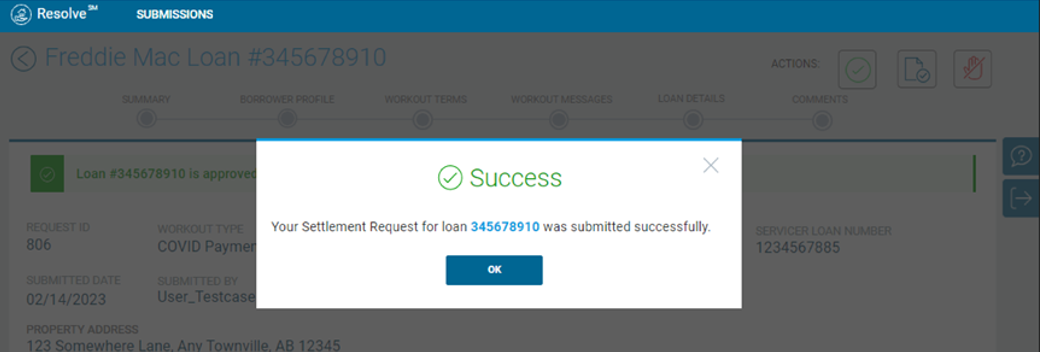
5.The Details page displays a green banner with a message that states loan #xxxxxxxxx is approved for settlement successfully. The status has been updated from Approved to Approved for Settlement. The Details page provides the Payment Deferral loan details and workout terms.


Note: If Resolve renders an INELIGIBLE FOR SETTLEMENT status, review your loan request details before you consider submitting a request for an Exception Review. If applicable, address any possible issue that's rendering the request ineligible and resubmit your request.
6. The dashboard displays the status change from APPROVED to APPROVED FOR SETTLEMENT.
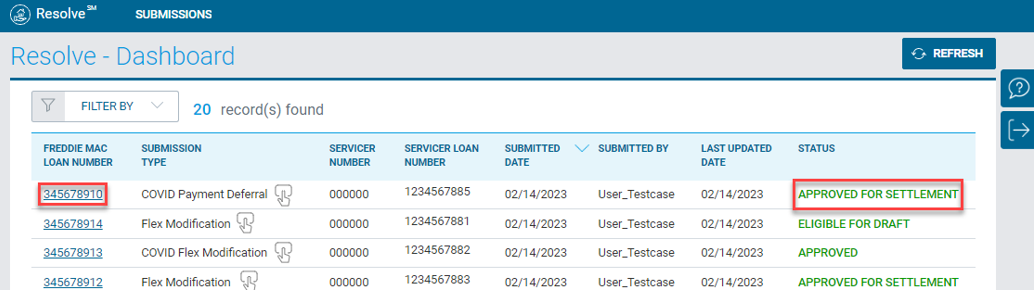
7. The loan shows a CLOSED status the following business day on the dashboard.
Learn more about: