Upload Foreclosure Sale Reporting Submissions
Overview
The Resolve® Upload Foreclosure Sale Reporting Submissions page allows users to upload the results of a foreclosure sale to Freddie Mac via the user interface (UI).
You can upload a single or up to a maximum of 5000 loan records per file for foreclosure sale reporting submissions. Each upload submission validates key data points. Once successfully uploaded, the Resolve dashboard and Sale Details page provide the status of the submission.
An alert notification via the bell icon ![]() notifies the Servicer that the status of a foreclosure sale reporting has changed as it progresses through the processing stages. For more information, review the Notifications section.
notifies the Servicer that the status of a foreclosure sale reporting has changed as it progresses through the processing stages. For more information, review the Notifications section.
Important:
- To complete the foreclosure sale reporting, you must pay off the loan by reporting a third party foreclosure sale transaction via Freddie Mac's Loan Level Reporting tool no later than the 2nd business day after the Servicer receives the proceeds. Once the third party foreclosure sale transaction has been reported and successfully processed, Resolve automatically initiates a settlement request.
How to upload Foreclosure Sale Reporting
Follow the process steps below to upload for foreclosure sale reporting submissions for decisioning.
1. From the Resolve dashboard, click SUBMISSIONS in the top navigation bar. The SUBMISSIONS menu displays. Click the Foreclosure Sale Reporting hyperlink under FORECLOSURE.
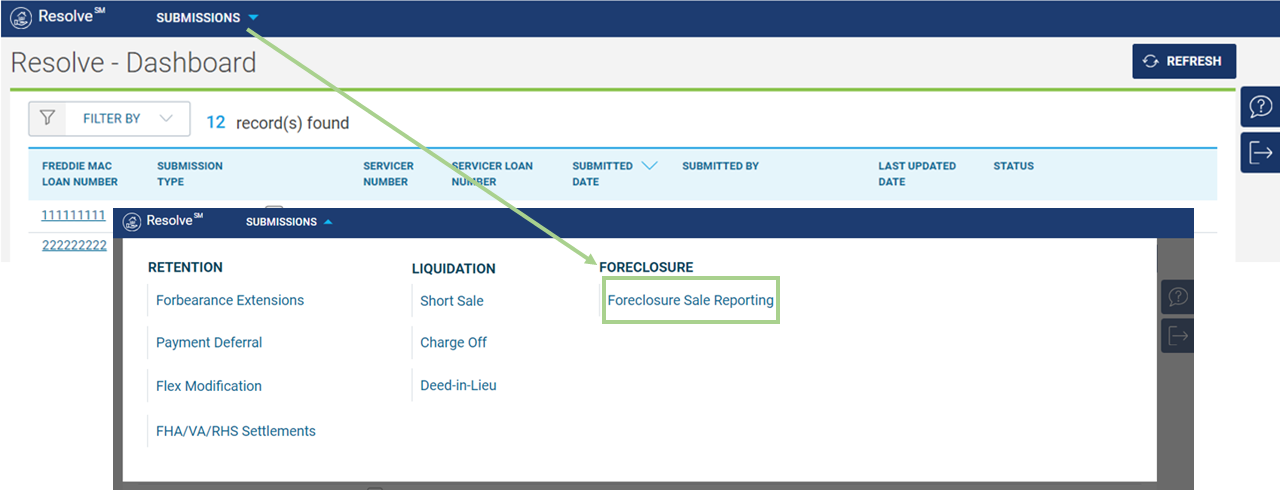
Important: Download the Freddie Mac provided Foreclosure Sale Reporting Template to create your file to upload via the Upload Foreclosure Sale Reporting Submissions page. Refer to the Download Template section for more information.
Note: The workout comments field size on the template increased to 5000 characters across all Resolve products for Servicers to provide more information on the borrower's circumstances for the retention or liquidation workout.
To ensure a successful upload, note the following formatting restrictions when submitting your file:
- Use the Freddie Mac provided Foreclosure Sale Reporting template
- File name cannot exceed 50 characters.
- Upload only one file template at a time.
- Minimum of one loan per file.
- Maximum of 5000 loans per file.
- The Excel (.xlsx) file cannot exceed 10MB.
- Allowed file format is XLSX.
- Do NOT enter spaces or the following symbols: $, (-), %.
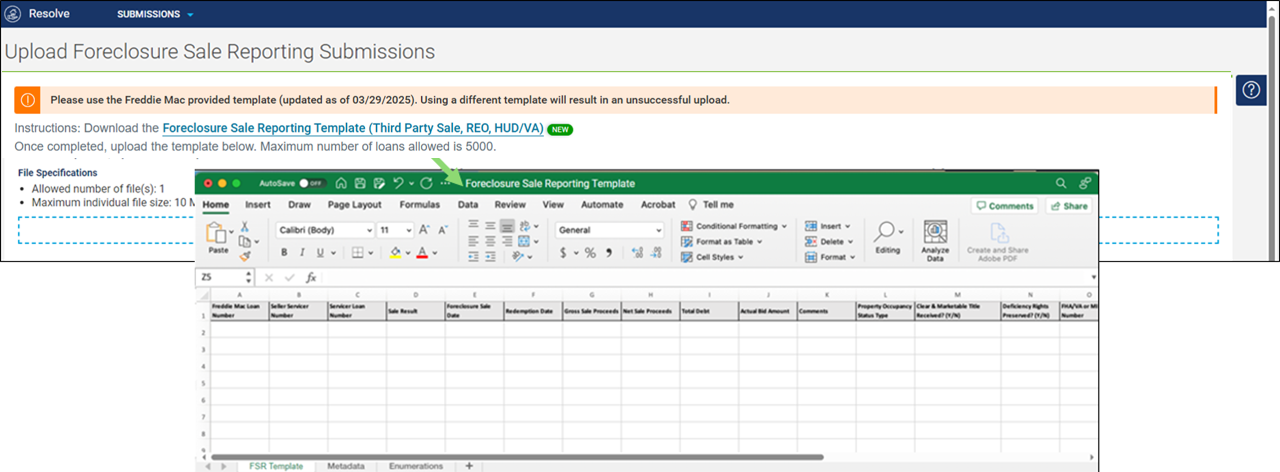
2. The Upload Foreclosure Sale Reporting Submissions page displays. Click anywhere in the blue-dashed section at the bottom of the page to browse your computer for the file you want to upload. Browse and open or drag and drop the file.
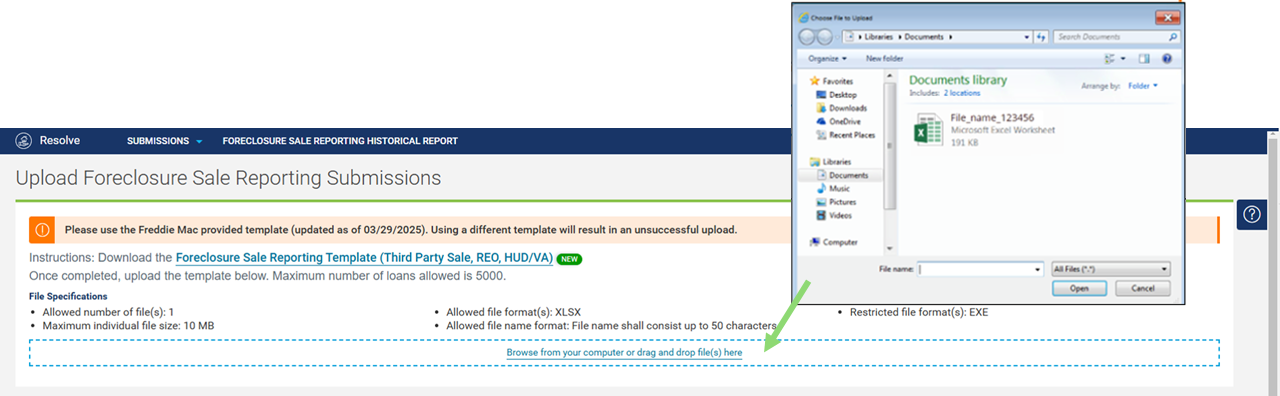
3. The uploaded file appears at the bottom of the Upload Foreclosure Sale Reporting Submissions page. Click Submit or Cancel.
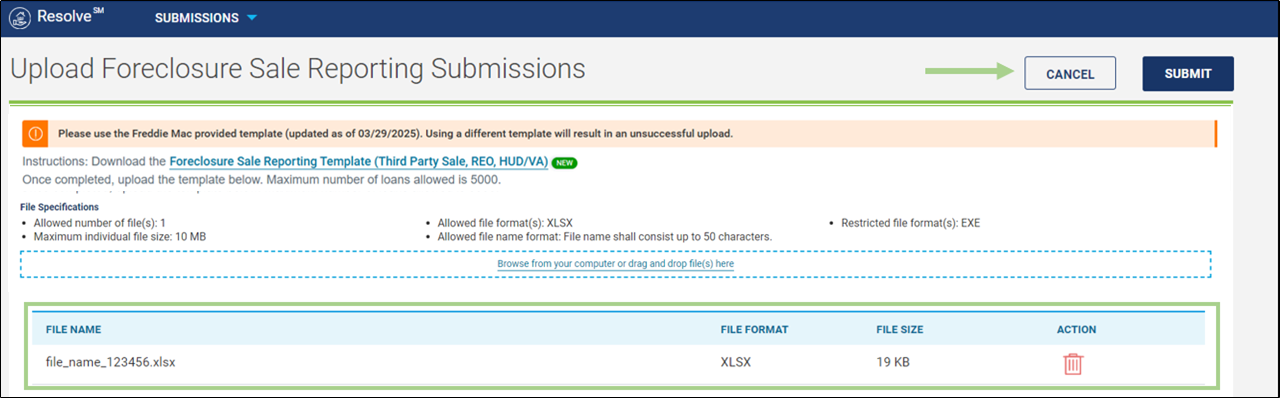
| Select: | To: |
| Proceed with the upload of the file. Successfully uploaded records will display on the dashboard pipeline. | |
| Cancel the upload of your file and return to the Upload Foreclosure Sale Reporting Submissions page. | |
 |
Delete the selected file. Note: If there are no upload validation messages, the trash can icon is still available to remove the file and select another (e.g., if you selected the wrong upload file but its parameters passed all validation checks). |
When an upload file has errors
Resolve checks the upload file for formatting and data validation errors. If there are loans with errors, a "Warning: Data Validation Errors" pop-up box displays.
Note: If all loan records have formatting or data validation errors, a pop-up box with the message "Errors, All Records Have Errors" displays.
The Warning: Data Validation Errors pop-up box indicates the number of loan records that were not successfully uploaded due to errors. The Error Report provides the loan records with data validation errors for you to review, correct and resubmit the file. Refer to the Error Report section for additional information.

You have the following options:
| Select: | To: |
| Remain on the Upload Foreclosure Sale Reporting Submissions page. | |
 |
Proceed without correcting the errors; Resolve will upload the error-free loans. Loans with data validation errors will not be uploaded. For loans with errors that were not successfully uploaded, review the Error Report, correct the loans with errors and resubmit the corrected loan records in a separate file. |
Learn more about:
Foreclosure Sale Reporting - Third Party Foreclosure Sales
Foreclosure Sale Reporting - REO/HUD/VA