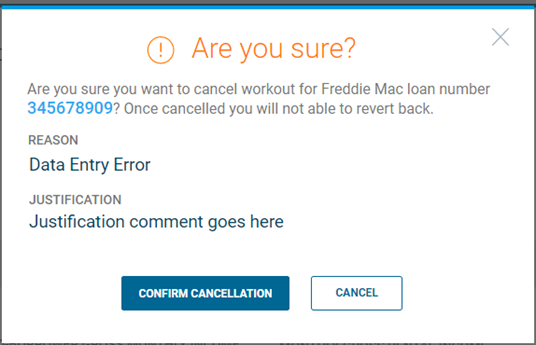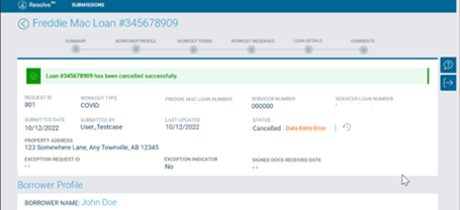Request Cancellation
Overview
A workout request in an Approved status will move to a Cancelled status when you have submitted a cancellation request (CXLReq) via the Resolve® UI or the Retention API prior to the settlement of a workout. Resolve processes the cancellation request and updates the status to Cancelled on the dashboard page.
The cancellation functionality described below applies to:
- Flex Modifications
- Custom Modifications
- Bankruptcy Cramdowns
Cancellations cannot be completed on workouts in an APPROVED FOR SETTLEMENT or CLOSED status.
Resolve reports cancellation requests to the EDR system daily; therefore, Resolve will report the HE default action code with an 'Default Action Date' that reflects the last calendar day of the prior month to EDR the day the Servicer submits the cancellation request (CXLReq) through Resolve.
Important: Servicers must submit cancellation requests (CXLReq) via Resolve by the third business day of the month for a trial period that is already in progress.
Submitting a Cancellation Request through Resolve UI
There are two methods that you can use to submit a cancellation request through Resolve's UI:
- Use the file upload functionality on the Submissions page, OR
- Use the ACTIONS menu on the Details page.
Follow the steps below to submit a cancellation request from the Details page.
1. From the dashboard page, locate the Approved request that you wish to cancel. Click the Freddie Mac hyperlink loan number. The Details page displays.
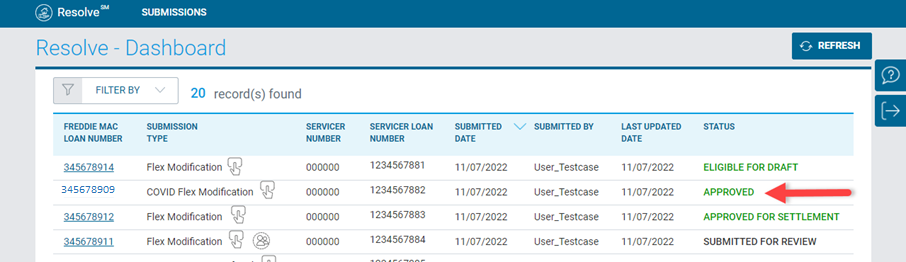
2. From the Details page, click on the Cancel Workout button in the ACTIONS menu. The Cancel Workout pop-up box displays.
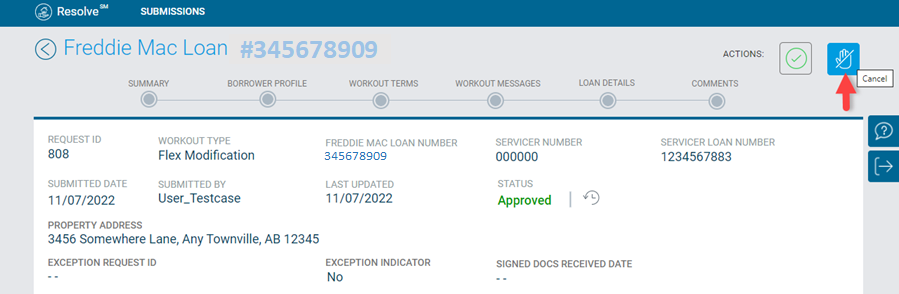
3. From the Cancel Workout pop-up box, select a reason from the drop-down menu. The Reason field is a required field. At your option, you can choose to enter a justification.
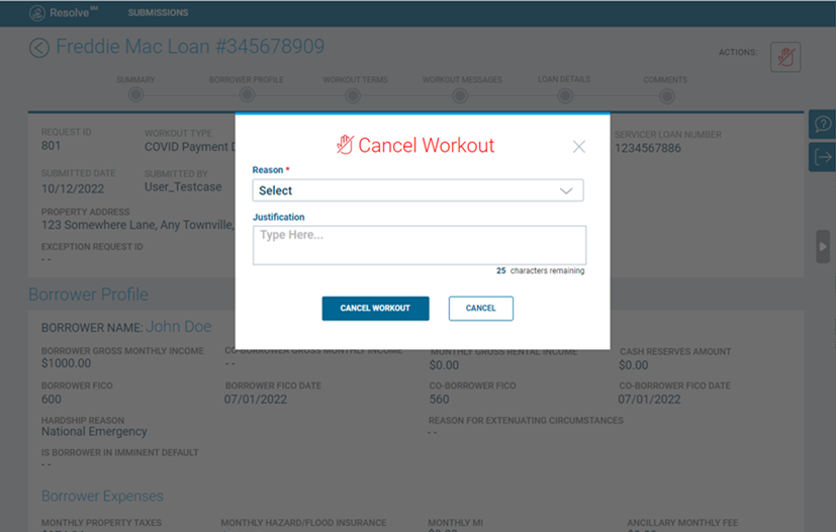
| Select: | To: | |||||||
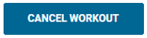 |
Cancel the Modification request. An Are you sure? Pop-up box displays. Be sure you want to cancel the workout because, once cancelled, you will not be able to revert back to processing the workout request. Click CONFIRM CANCELLATION or CANCEL.
|
|||||||
 |
Return to the Modification Details page without submitting the cancellation request. |
4. From the Modification Details page, click the left arrow or Resolve link on the top navigation bar to return to the dashboard. The status has moved to CANCELLED on the dashboard.