Request Deed-in-Lieu of Foreclosure
Overview
Servicers have the capability via the Resolve® user interface (UI) to submit a deed in lieu of foreclosure for processing and decisioning of the liquidation.
The Workout Reporting Status types:
- Workout Approval (WAReq)
- Cancellation (CXLReq)
The Servicer is required to report the deed-in-lieu via Loan Level Reporting (e.g., REO) to complete the processing of the liquidation request. Resolve automatically initiates a Settlement Approval request once the Servicer has reported the deed-in-lieu liquidation through Loan Level Reporting.
Click Report Deed Execution to review the process steps for reporting the executed deed to Freddie Mac via Resolve.
Upload a Deed-in-Lieu Request
Follow the process steps below to upload single or multiple loan files for a deed-in-lieu request through the Resolve UI submission path for decisioning.
1. From the Resolve dashboard, click SUBMISSIONS in the top blue navigation bar. The SUBMISSIONS menu displays.
2. Click Deed-in-Lieu hyperlink under LIQUIDATION. The Upload Deed-in-Lieu Submissions page displays.

3. Click anywhere in the blue-dashed section to browse your computer for the file you want to upload.
Note: The Upload Deed-In-Lieu Submissions page provides the deed-in-lieu loan file template for you to download. Refer to Download Template section for further instructions on how to download the template to create your file.

4. Browse and click Open or drag and drop the file in the blue-dashed section. The upload file appears at the bottom of the page. Click SUBMIT or CANCEL.

| From the ACTION column, you can select: | To: |
|
Delete the uploaded file. The loan file will no longer be displayed on the Upload Deed-in-Lieu Submissions page. Return to Step #3 to upload another loan file. |
| Select: | To: | ||||||||||||||
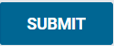 |
Continue uploading your file submission. Resolve will check the file for data validation errors. Refer to the Template Formatting Guidelines section for more information on how to avoid formatting and data validation errors.
|
||||||||||||||
|
Cancel the upload of your file. A Warning: Cancelling pop-up box displays for you to confirm the cancellation. Click CONFIRM CANCEL or STAY ON PAGE.
|
5. If all loans pass key data validation points, the Confirm Servicer Agreement pop-up box displays. Click CONFIRM & SUBMIT or CANCEL

| Select: | To: |
 |
CONFIRM SERVICER AGREEMENT Any misrepresentation or falsification of submitted data may lead to the request being denied. Proceed to Step #6. |
 |
Cancel the upload function. Return to Step #3. |
6. When you click CONFIRM & SUBMIT, the Successfully Uploaded pop-up box with the following message displays, 3 loans from File_name_123456.xlsx were uploaded successfully. Click OK.

7. Navigate to the Resolve dashboard to view the processed status of the successfully uploaded loans.

Report Deed Execution
Once the loan is in an Approved status and the Deed has been executed by the borrower, you will report deed execution to Freddie Mac via Resolve.

Note: When submitting a deed-in-lieu of foreclosure in Resolve, Servicers are not required to complete the reporting activity in the Foreclosure Sale Reporting tool to notify Freddie Mac of the executed deed.
Follow the process steps below to report the deed execution:
8. From the Resolve dashboard, navigate to the Details page by clicking the Freddie Mac loan number hyperlink. The Details page displays.

9. On the Details page, click the Report Deed Execution icon ![]() on the upper right corner.
on the upper right corner.

10. The Report Deed Execution page displays. You are able to enter the deed execution details, the actual borrower contribution, and any other applicable amounts by completing the data fields on this page. The required data fields are marked with a red asterisk*.

If you attempt to navigate away from this page, the following Warning: Navigating away pop-up box displays with the message, "You are about to leave this page. Any unsaved data will be lost. Are you sure you want to leave?"

11. Once you have entered valid information in the data fields, click SUBMIT or CANCEL.

| Select: | To: | ||||||
 |
Continue processing the deed execution. Proceed to Step #12. |
||||||
 |
Cancel the updates on the request. A Warning: Cancelling Request pop-up box displays with the message, "You are about to cancel the updates on this request. All changes will be discarded. Are you sure you want to continue?" Click CONFIRM CANCEL or CANCEL.
|
12. The Warning: Submitting? pop-up box displays the completed data fields and the Self Attestation. The pop-up box displays the message, "Are you sure you want to submit the Deed execution details for the loan #456789012 with the following details. Click CONFIRM SUBMIT or EDIT.
Use the right scroll bar to review all completed data fields.


| Select: | To: | ||||||||||
 |
Continue data validation checks for the deed-in-lieu liquidation request.
|
||||||||||
 |
Return to the Report Deed Execution page to update the data. |
13. Once you click OK, you can view the status of the request that has moved from APPROVED to PENDING SETTLEMENT on the Resolve dashboard and the Details page.

14. The Servicer must report the deed-in-lieu liquidation transaction (e.g., REO) through Loan Level Reporting. When the REO transaction has been processed, Resolve will automatically initiate a Settlement request. On the dashboard and the Details page, the status will move from PENDING SETTLEMENT to APPROVED FOR SETTLEMENT or INELIGIBLE FOR SETTLEMENT.

15. The following business day, the status will move from APPROVED FOR SETTLEMENT to CLOSED.

Learn more about:
Approved For Settlement Status
Ineligible For Settlement Status












