Upload Forbearance Extension Requests
The Upload Forbearance Extensions page provides the capability to upload forbearance extension requests to Freddie Mac for review and decisioning.
Each uploaded forbearance extension request receives a validation of key data points and a response (i.e., 'Approved', 'Rejected'). Once successfully uploaded, Resolve's dashboard offers a clear view into the status of each request.
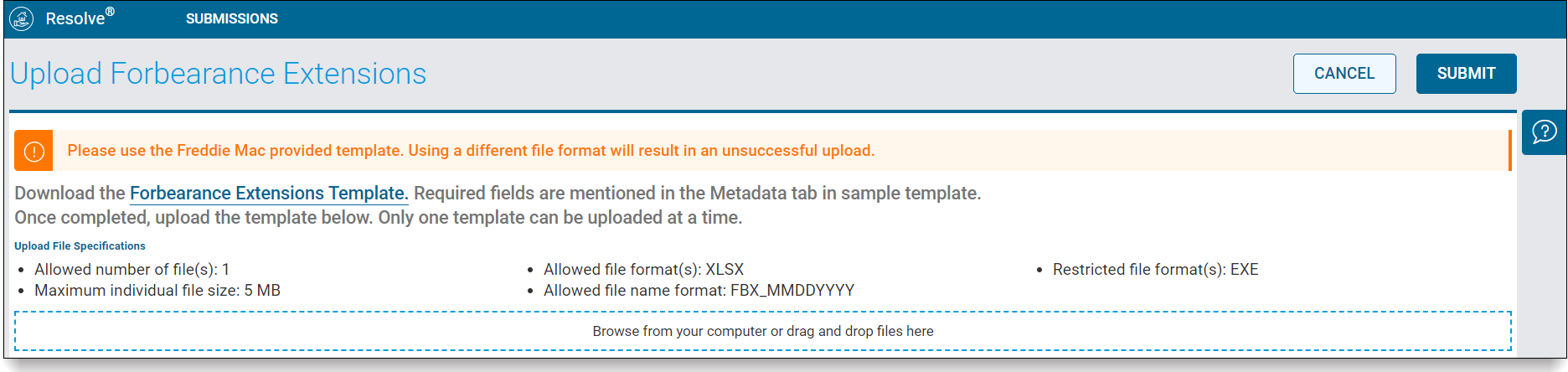
What would you like to learn about?
How to Download the Forbearance Extensions Template
How to Upload a Forbearance Extensions File
How to Check the Status of Your Request
How to View Forbearance Extension Workout Details
To ensure a successful upload, refer to the Template Formatting Guidelines section prior to uploading forbearance extension requests.
Follow the steps below to upload your forbearance extension requests into Resolve.

- From the dashboard, select Submissions from the top navigation bar. The Submissions section displays.
- Select the Forbearance Extensions link from the menu. The Upload Forbearance Extensions page displays.
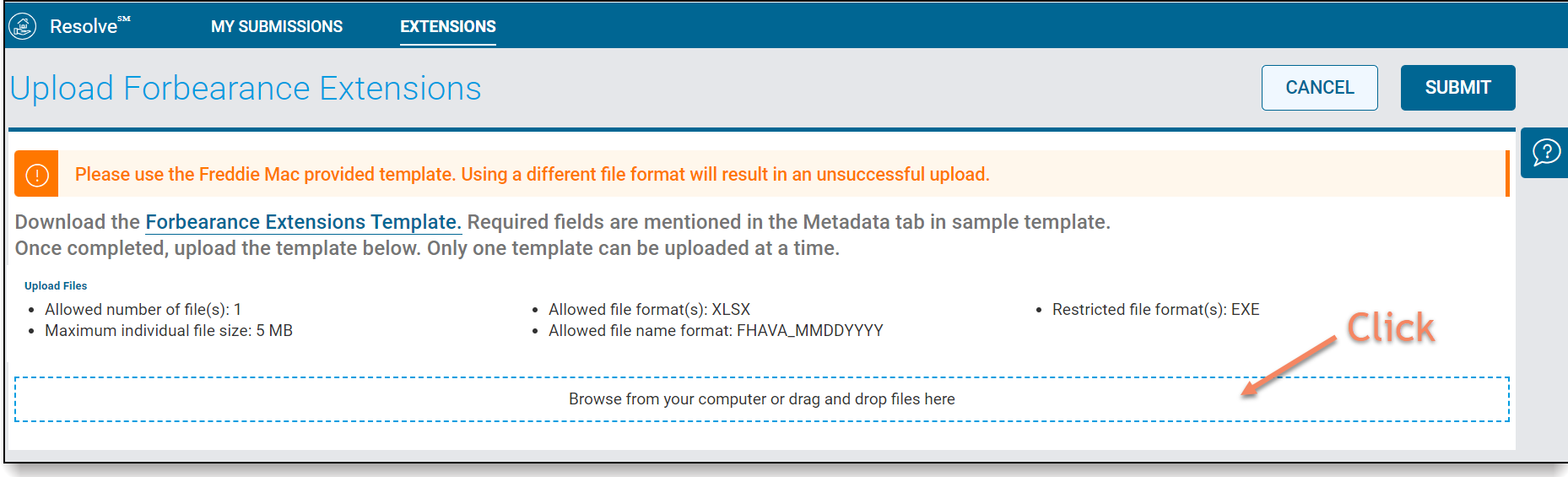
How to Upload Forbearance Extensions
Follow the steps below to upload your forbearance extension requests into Resolve. Refer to the Download the Template section for step-by-step instructions to download and save the Forbearance Extensions Template to your desktop or local area network.
- Drag and drop the file you wish to upload from your desktop or Local Area Network into the blue-dashed section. Your selected file displays at the bottom of the page:
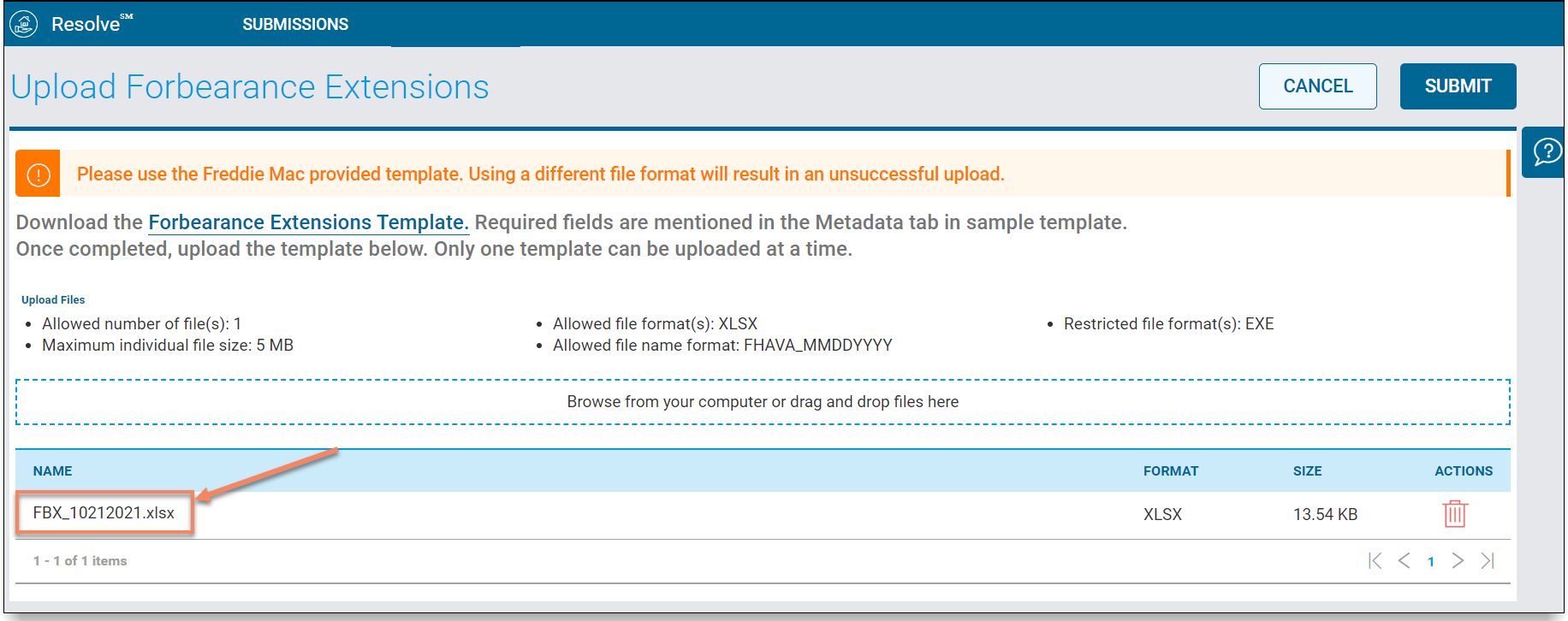
- You have the option to delete your file using the red trash can
 under the Actions menu, if applicable.
under the Actions menu, if applicable.
Select: To: 
Delete the file submission that you uploaded.
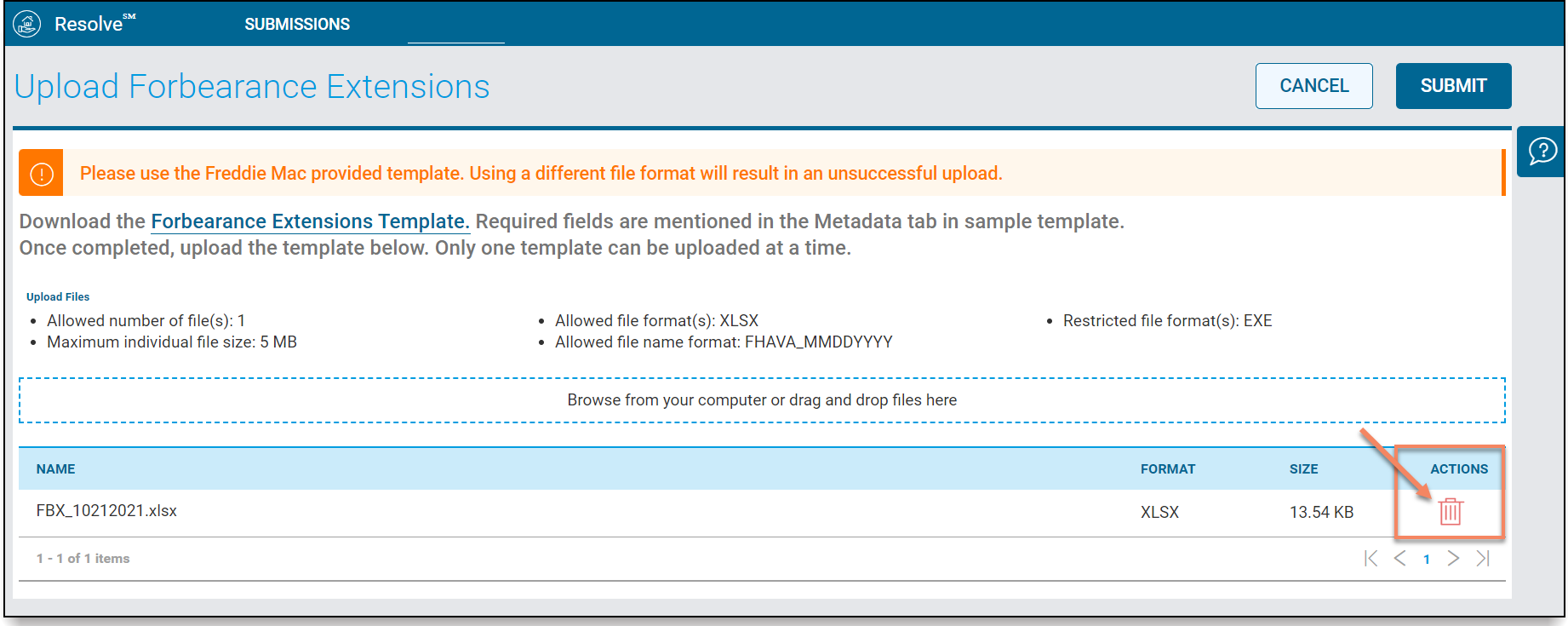
Upon selecting the
 Delete button, the file will no longer display on the Upload Forbearance Extensions page.
Delete button, the file will no longer display on the Upload Forbearance Extensions page. Return to step #2 if you wish to upload another file.
- Once the file displays on the Upload Forbearance Extensions page, Resolve checks the file for formatting errors.
If the File has: Then: No Formatting Errors Continue with the file upload process.
Proceed to step #4.
Formatting Errors A red banner message displays alerting you to the type of error(s) in the file:
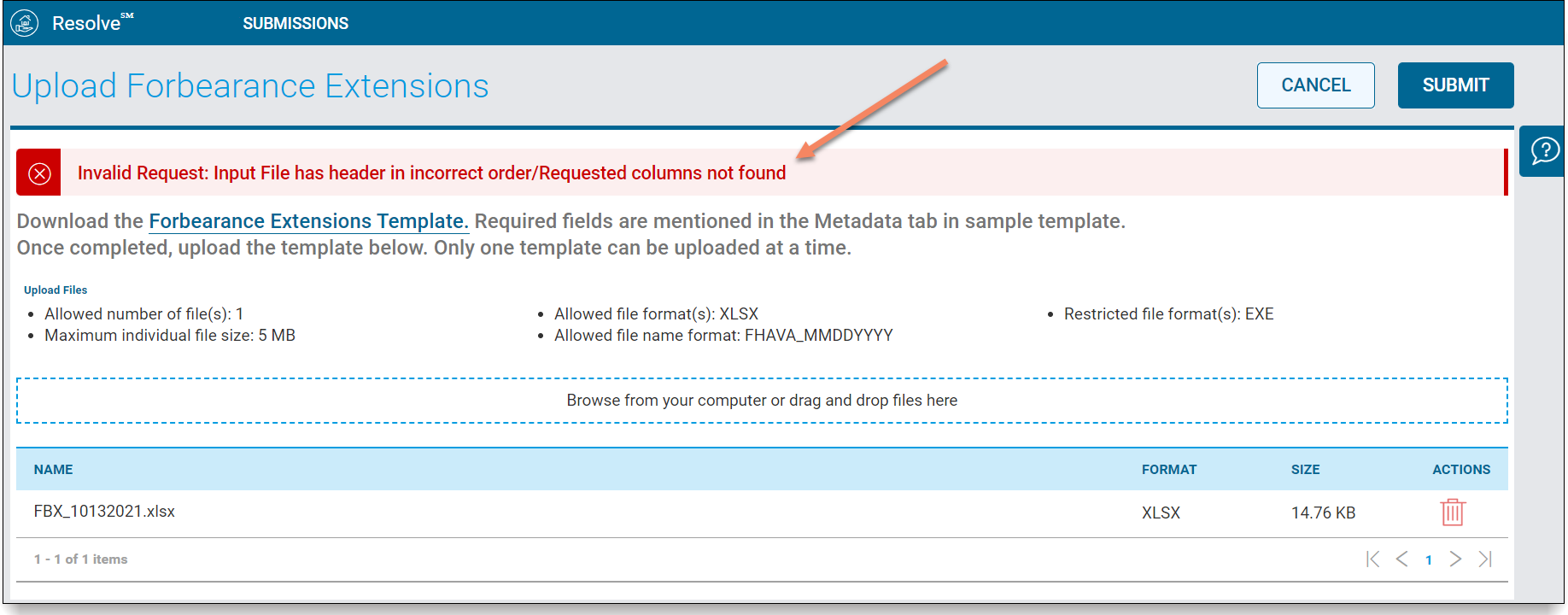
The file displays highlighted in red along with the corresponding error message(s):

Note: You cannot submit your file to Freddie Mac if it contains formatting errors. You must correct the issue with your file and then upload it into Resolve again.
Return to step #1.
In order to avoid formatting errors, note the following formatting guidelines:
Forbearance Extensions File Formatting Guidelines - Use the Freddie Mac provided template.
- File name should be 'FBX_MMDDYYYY'.
- File's first tab should be named 'FBXFileTemplate'.
- Column header fields should not be edited or removed.
- Browse/select or drag/drop one file at a time into Resolve.
- Minimum of one loan per file.
- Maximum of 100 loans per file.
- Excel (.XLSX) file cannot exceed 5 MB.
- EXE is a restricted file format.
- Loan(s) cannot be duplicated within the same Excel file.
- Loan(s) that are currently in Freddie Mac review for a forbearance extension request cannot be resubmitted until after a decision is made.
- From the Upload Forbearance Extensions page, select the Submit or Cancel button from the top right of the page:

Select: To: 
Upload your forbearance extensions file to Freddie Mac for review and decisioning.
Proceed to step #5.

Stop uploading your forbearance extensions and return to the dashboard.
Note: Upon hitting Cancel, the loan file will be permanently removed from Resolve.
Return to step #1 to upload another file, if applicable.
- Upon selecting Submit, a banner message displays at the top of the page stating the number of loans in the file that uploaded successfully.
If: Then: All of the loans in the file are correct A green banner message displays alerting you that the file uploaded successfully.
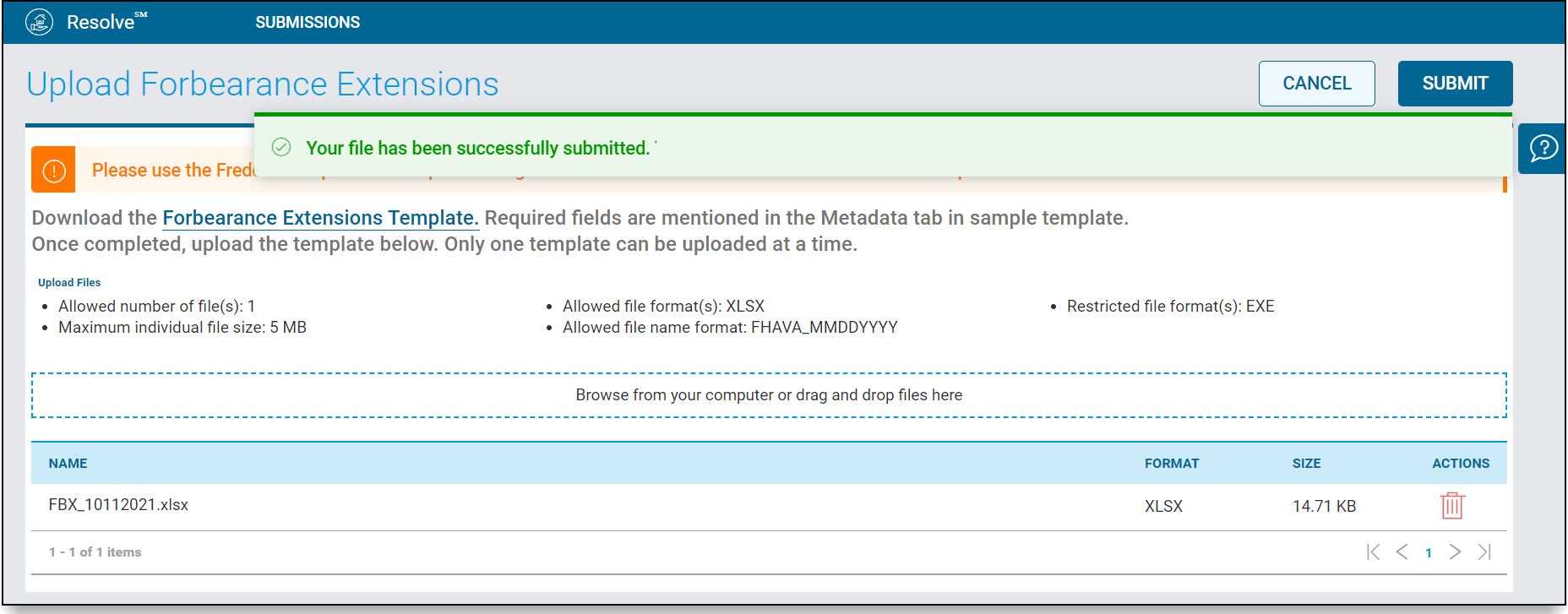
Proceed to step #6.
Some of the loans in the file have errors A red banner message displays alerting you how many loans in the file uploaded successfully and how many did not upload due to errors.
The banner message displays the associated error message(s) for loans that did not upload successfully.

If the Loan(s) Then: Uploaded Successfully You can navigate back to the dashboard to see the loan(s) in Submitted Status.
Proceed to step #7.
Failed to Upload You must review the error messages and resubmit only the loans that did not upload successfully.
A full list of file upload error message descriptions can be found here.
Return to step #1 in the upload process.
All loan in the file have errors
(none of the loan records are correct in the file)
A red banner message displays alerting you that none of the loans uploaded successfully.
The banner message displays the associated error message(s) for each loan in the file.
You must correct the issues with the file and upload the file into Resolve again.

Return to step #1 in the upload process.
- You are redirected to the dashboard where the most recent forbearance extension requests display in the pipeline in a Submitted For Review status.

- You can monitor the status and decisioning of your requests via the Extensions Request Details page.
