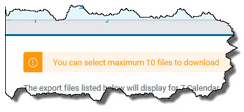How to View and Download Export History
To view your detailed export results, follow these steps:
-
Click Export History on the top navigation bar. The Export History page displays.
Note: Each completed export file will display on the Export History screen for 7 calendar days from the date created, as noted in the on-screen message. If you have no results to display, the following message will display: “No export files found during the last 7 calendar days.”
You may sort a column by clicking the column heading. An arrow will appear indicating the data sorting is in ascending or descending order. Refer to Page Navigation for page navigation features.
-
Select the file(s) you want to download by clicking the check box for a loan with a File Status of Complete.
Note: In the Export column, export results are available for download and listed with the most recent request at the top of the list. A toolbar will then display at the top of the page indicating the number of files selected. To deselect the file(s) chosen, click on the Clear Selections hyperlink. You may only select 10 Export Files at a time to download. If you select more than 10 files to download, an error message will appear. Click Refresh to clear selected files, then select up to 10 export files to download.
-
Once you select the files to download, click Download icon (in the tool bar in the upper right corner). The following dialog box displays.

-
Select one of the following:
-
To...
Click...
Open the file
Open
Save
-
Save: The download file name [or Multiple Files if more than one file is downloaded) with a defaulted file name format of Multiple Files Day (Month DD) Time EDT.zip from las.frei.com] is available. Save the file to a location you choose [i.e. your desktop or local area network (LAN)]]
-
Save As: A dialog box opens to allow you to customize the file name and save to a location you choose [i.e., your computer, laptop or local area network (LAN)]
-
Save and Open: To save the defaulted file name, then open the file.
Cancel
Cancel to remain on the Export History page and do nothing with the file.
-
For example, if you click Open, a WinZip Multiple Files window will display downloaded results.

6. Double click the file you want to download.
7. Click the file download icon to display additional options.
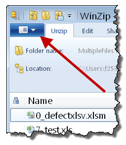
8. You can choose to save, open, view or print the results file.