Upload FHA/VA/RHS Loans
The Upload FHA/VA/RHS Loans page provides the capability to upload agency (FHA/VA/RHS) loans to Freddie Mac for settlement processing. Each uploaded settlement request receives a validation of key data points and a response (i.e., 'Approved', 'Denied'). Once uploaded, Resolve's dashboard offers a clear view into the status of each request.
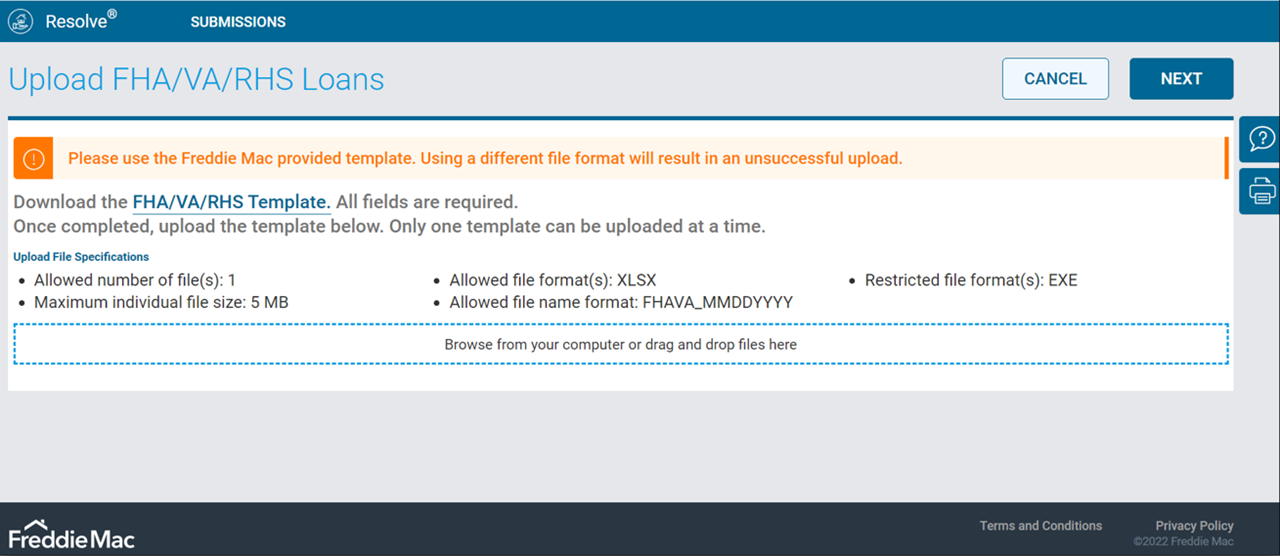
What would you like to learn about?
How to Access the Upload FHA/VA/RHS Page
How to Download the FHA/VA/RHS Upload Template
How to Upload FHA/VA/RHS Settlement Requests
How to Access the FHA/VA/RHS Details Page
How to Access the Upload FHA/VA/RHS Page
Follow the steps below to navigate to Resolve's Upload FHA/VA/RHS Loans page:

Note: The SUBMISSIONS menu has been updated with each product type categorized as RETENTION or LIQUIDATION.
- From Resolve's dashboard page, select Submissions from the top navigation bar. The Submissions section displays.
- Select the FHA/VA/RHS Settlements link from the menu. The Upload FHA/VA/RHS Loans page displays.
How to Upload FHA/VA/RHS Settlement Requests
Follow the steps below to upload your agency settlement requests into Resolve. Refer to the Download the Template section for step-by-step instructions to download and save the FHA/VA/RHS Template to your desktop or local area network.
- From the Upload FHA/VA/RHS Loans page, click anywhere in the blue-dashed File Upload section to upload your loan file.

- Drag and drop the file you wish to upload. The file will appear at the bottom of the page. You have the option to delete your file using the ACTIONS menu, if applicable.

From the Actions Menu, Select: If You Wish To: 
Delete the loan file submission that you uploaded.
The loan file will no longer display on the Upload FHA/VA/RHS Loans page.
Return to step #1 if you wish to upload another loan file.
- From the Upload FHA/VA/RHS Loans page, select either the Next or Cancel button from the top right of the page.

Select: If You Wish To: 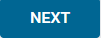
Continue uploading your loan file submission. Resolve will check the file for formatting errors.
Refer to the Template Formatting Guidelines section for more information on how to avoid formatting errors.
If Your Loan File has: Then: Formatting Errors The Upload FHA/VA/RHS Loans page displays an input file error message in a red banner at the top of the page:
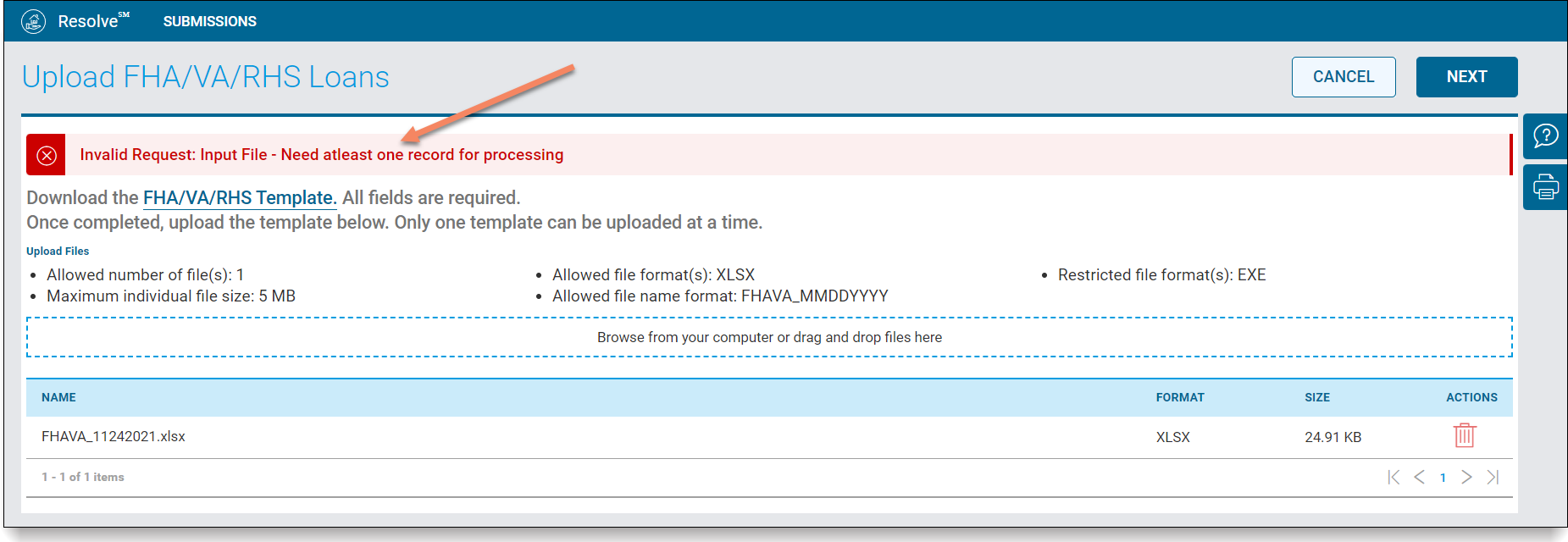
You must correct the formatting issue with your file and upload it again. Return to step #1.
In order to ensure a successful upload, note the following formatting restrictions when submitting your file:
- Use the Freddie Mac provided template.
- File Name Format should be FHAVA_MMDDYYYY. Note: This naming convention is also applicable for RHS loans.
- Upload only one file template at a time.
- Minimum of one loan per file.
- Maximum of 100 loans per file.
- The Excel (.xlsx) file cannot exceed 5 MB.
- The EXE file format is restricted.
- All fields are required. If the field does not apply, enter 0 or select a value from the drop-down list.
- Do NOT enter the following signs: $, (-), %. Note: The file format will automatically add these for you, when applicable.
No Formatting Errors The Upload FHA/VA/RHS Loans: Data Validation page/metro stop displays.
Proceed to step #4.

Stop uploading your current loan file and remain on the Upload FHA/VA/RHS Upload Loans page.
Note: Upon hitting Cancel, the loan file will be permanently removed from Resolve.
Return to step #1 to upload another loan file submission, if applicable.
- The Upload FHA/VA/RHS Loans: Data Validation page displays with the data validation errors for the loan file, if applicable.
If:
Then: No loan records have errors
(all loan records are correct in the file)
The Data Validation metro stop will be highlighted green, and the following confirmation message will display:
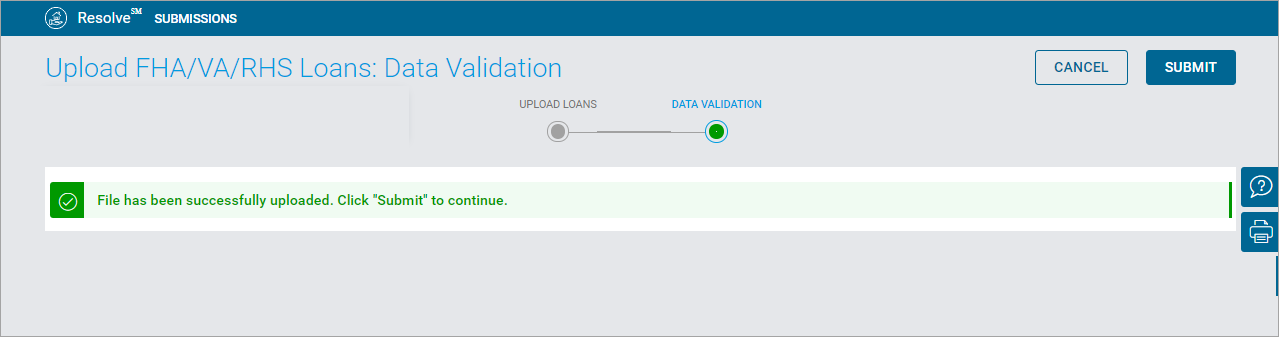
Select either the Submit or Cancel buttons from the top right of the page.
Select: To: 
Proceed with uploading your loan file.
Upon selecting Submit, the Confirm Servicer Agreement pop-up box displays:
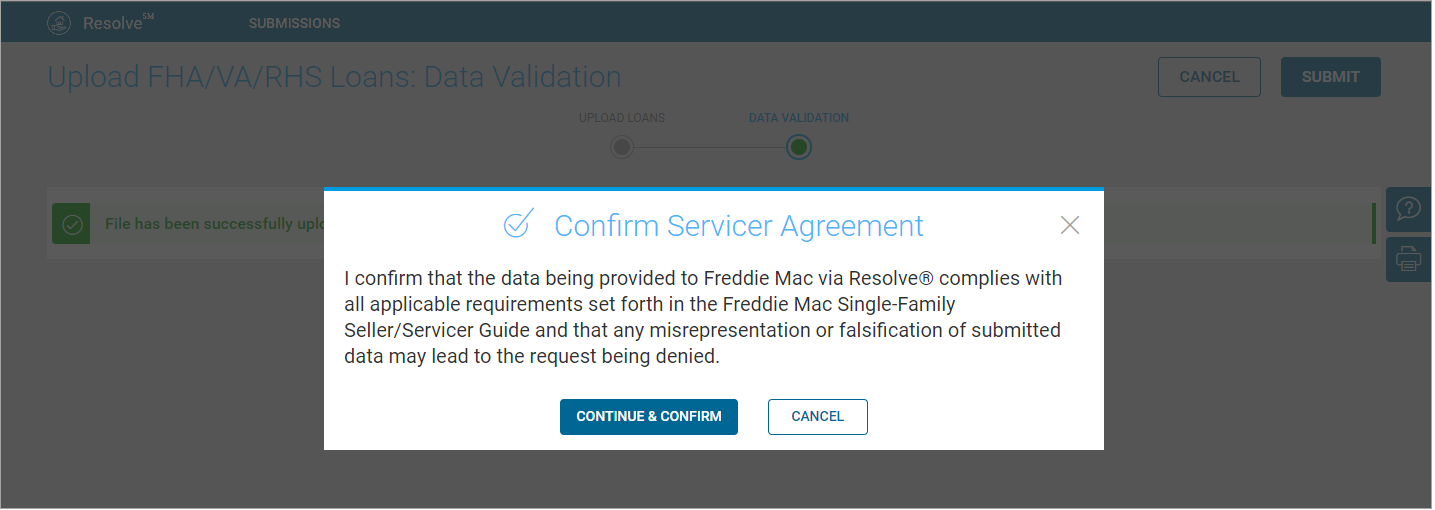
Proceed to step #5.

Stop uploading your current loan file and return to the Upload FHA/VA/RHS Loans page. Note: Upon hitting Cancel, the loan file will be permanently removed from Resolve.
Return to step #1 to upload another loan file submission, if applicable.
Some loan records have errors
(mixture of correct and incorrect loan records in the file)
The Data Validation metro stop will be highlighted red, the Submit button displays enabled, and a banner message will display with the total number of errors found in the loan file:

You have the option to:
If You Wish to:
Then:
Loan records with errors will display a red pencil
 icon to the right of the loan information and data fields with incorrect or missing data value(s) will display a red error message:
icon to the right of the loan information and data fields with incorrect or missing data value(s) will display a red error message: 
Correct the Data Validation errors
Follow the steps below to correct the data validation error(s) as applicable:
- Select the red edit
 icon to edit the loan record. The Edit Loan Record pop-up box displays:
icon to edit the loan record. The Edit Loan Record pop-up box displays: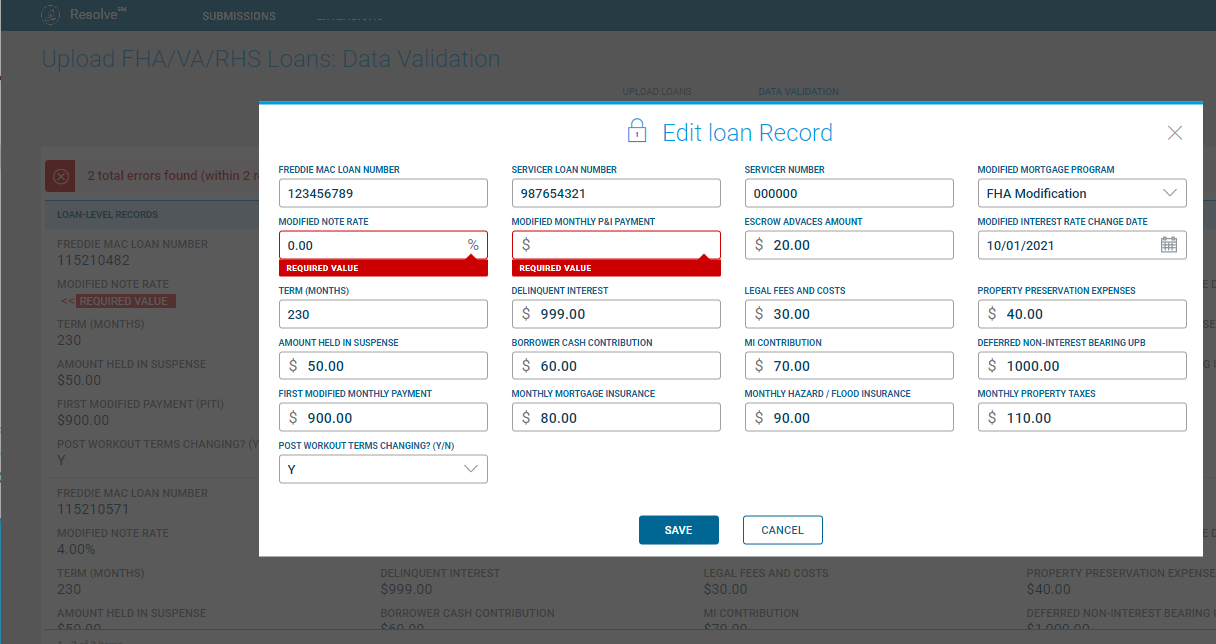
- From the Edit Loan Record pop-up box, select either the Save or Cancel button.
Select: To: 
Keep your loan record updates.
A notification message will appear at the top of the page each time you save changes made to a loan record:

Proceed to step (iii.)

Discard your loan record changes and return to the Upload FHA/VA/RHS Loans: Data Validation page.
Return to step (i.).
- Once you have corrected the information in your loan record(s), select either the Submit or Cancel buttons from the top right of the page:
Select: To: 
Proceed with uploading your loan file.
Upon selecting Submit, the Confirm Servicer Agreement pop-up box displays:
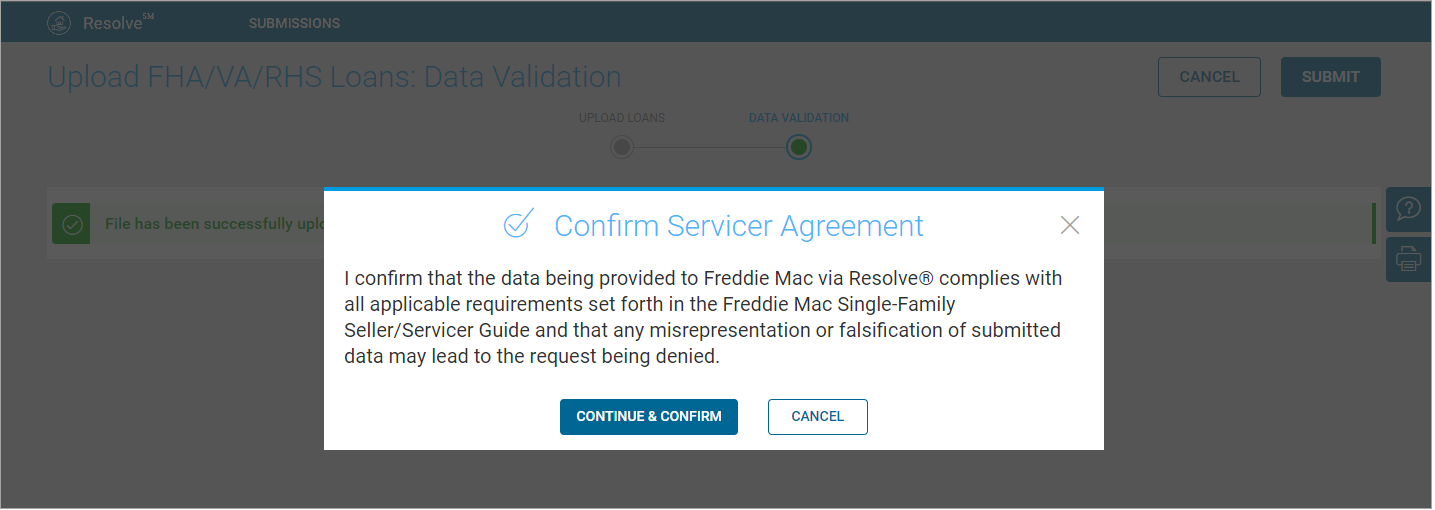
Proceed to step #5.

Stop uploading your current loan file and return to the Upload FHA/VA/RHS Loans page.
Note: Upon hitting Cancel, the loan file will be permanently removed from Resolve.
Proceed with uploading the loan file without correcting the errors
From the Upload FHA/VA/RHS Loans: Data Validation page:
- Select the Submit button:

A pop-up notification will display: "(#) of (#) loan record(s) have errors. If you do not correct the errors, these loan record(s) will not be processed."
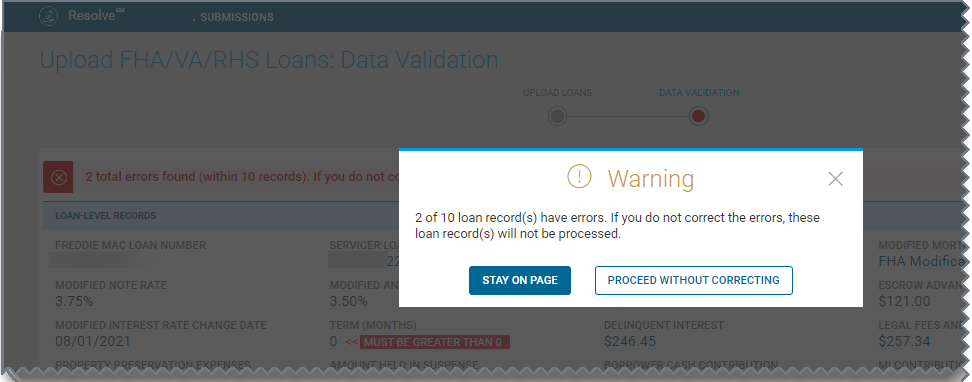
- From the pop-up notification box on the Upload FHA/VA/RHS Loans: Data Validation page:
Select: To: 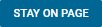
Remain on the Upload FHA/VA/RHS Loans: Data Validation page.
Return to step (i.).

Proceed with uploading the loan file without correcting errors.
Proceed to step (iii.).
-
A banner message will display on the Upload FHA/VA/RHS Loans: Data Validation page:

-
Select either the Submit or Cancel buttons from the top right of the page:

Select: To: 
Proceed with uploading your loan file.
Upon selecting Submit, the Confirm Servicer Agreement pop-up box displays:
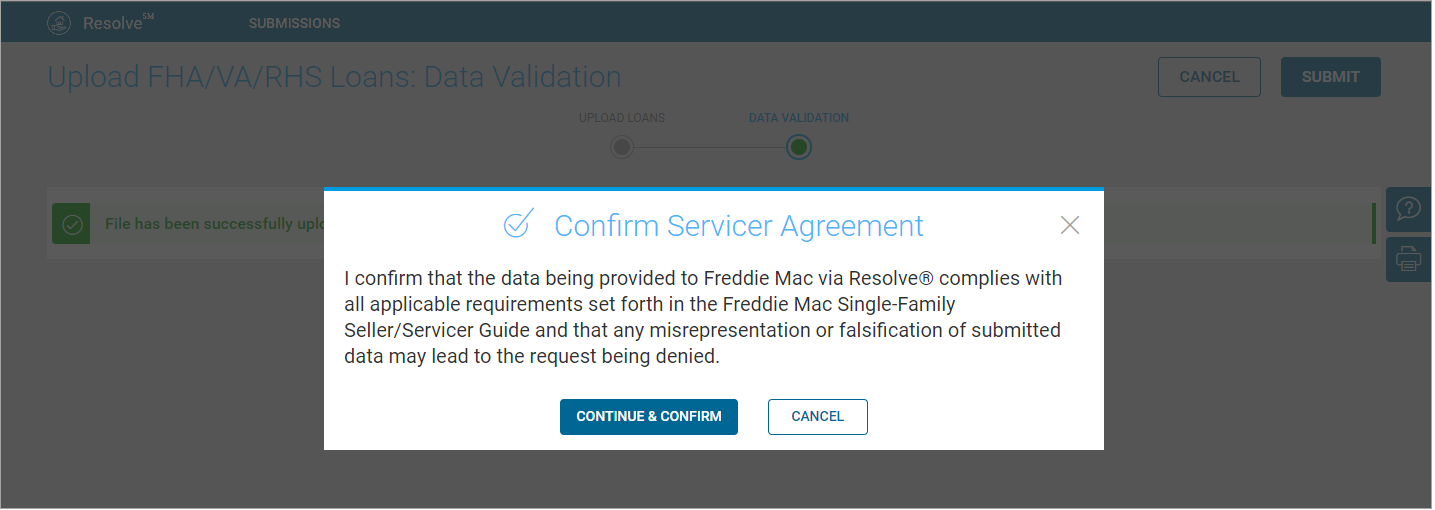
Proceed to step #5.

Stop uploading your current loan file and return to the Upload FHA/VA/RHS Loans page.
Upon hitting Cancel, the loan file will be permanently removed from Resolve.
You will be redirected to the Upload FHA/VA/RHS page where you can upload another file, if applicable.
Stop uploading the file From the Upload FHA/VA/RHS Loans: Data Validation page, select the Cancel button:

Note: Upon hitting Cancel, the loan file will be permanently removed from Resolve.
You will be redirected to the Upload FHA/VA/RHS page where you can upload another file, if applicable:

All loan records have errors
(none of the loan records are correct in the file)
The Data Validation metro stop will be highlighted red, the Submit button will be disabled, and a banner message will display with the total number of errors found in the loan file:
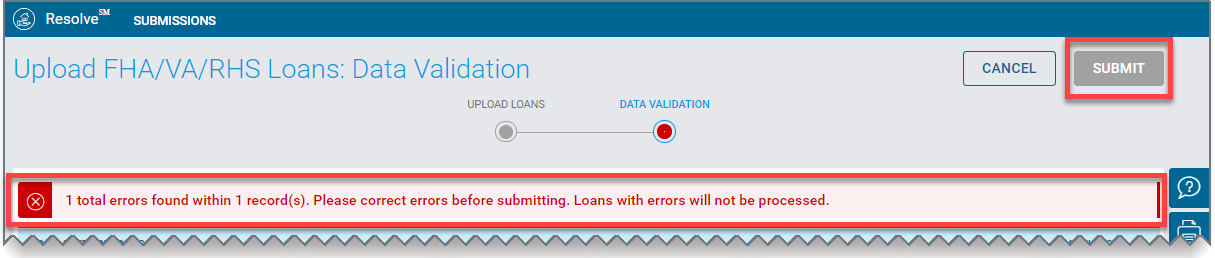
IMPORTANT: You must correct the error(s) for at least one loan record in order to continue uploading your file.
Each loan record will display a red pencil
 icon to the right of the loan information. The data fields with incorrect or missing data value(s) will display a red error message:
icon to the right of the loan information. The data fields with incorrect or missing data value(s) will display a red error message:
Correct the Data Validation errors
Follow the steps below to correct the data validation error(s) as applicable:
- Select the red edit
 icon to edit the loan record. The Edit Loan Record pop-up box displays:
icon to edit the loan record. The Edit Loan Record pop-up box displays: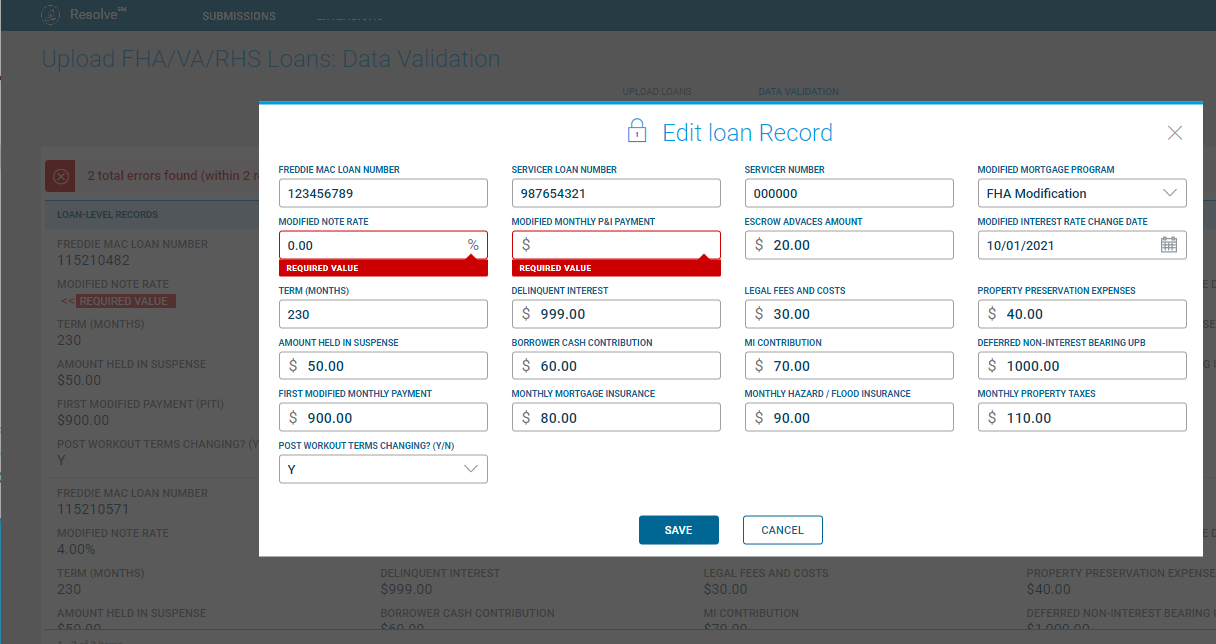
- From the Edit Loan Record pop-up box, select either the Save or Cancel button.
Select: To: 
Keep your loan record updates.
A notification message will appear at the top of the page each time you save changes made to a loan record:

Proceed to step (iii.)

Discard your loan record changes and return to the Upload FHA/VA/RHS Loans: Data Validation page.
Return to step (i.).
- Once you have corrected the information in your loan record(s), select either the Submit or Cancel buttons from the top right of the page:
Select: To: 
Proceed with uploading your loan file.
Upon selecting Submit, the Confirm Servicer Agreement pop-up box displays:
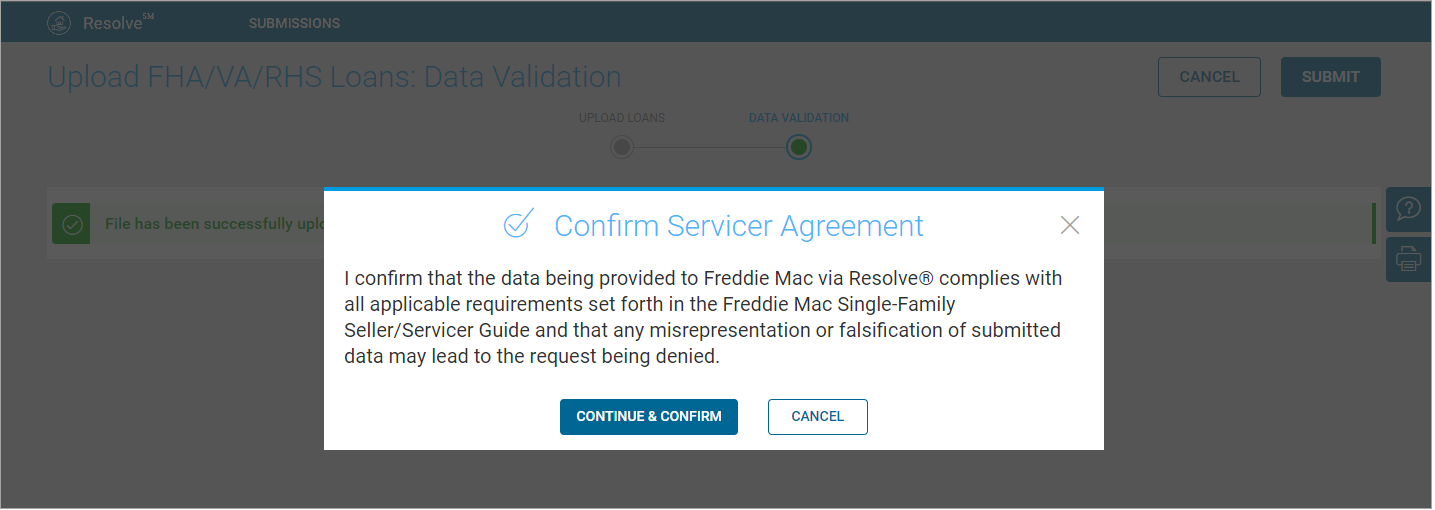
Proceed to step #5.

Stop uploading your current loan file and return to the Upload FHA/VA/RHS Loans page.
Note: Upon hitting Cancel, the loan file will be permanently removed from Resolve.
Return to step #1 to upload another loan file submission, if applicable.
- Select the red edit
- From the Confirm Servicer Agreement pop-up box, select either the Continue & Confirm or Cancel button:
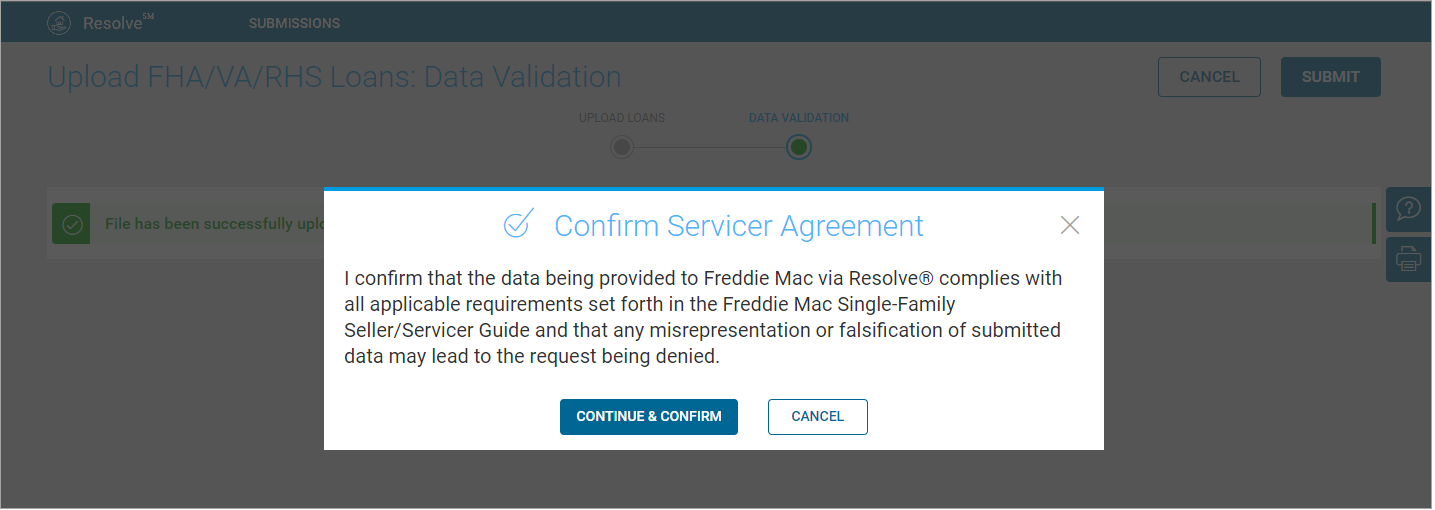
Select: To: 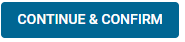
Proceed with uploading your loan file for review and decisioning by Freddie Mac. Upon successfully uploading your loan file, you will be redirected to the Dashboard page where the most recent loan submissions will display in the pipeline in a Submitted status:
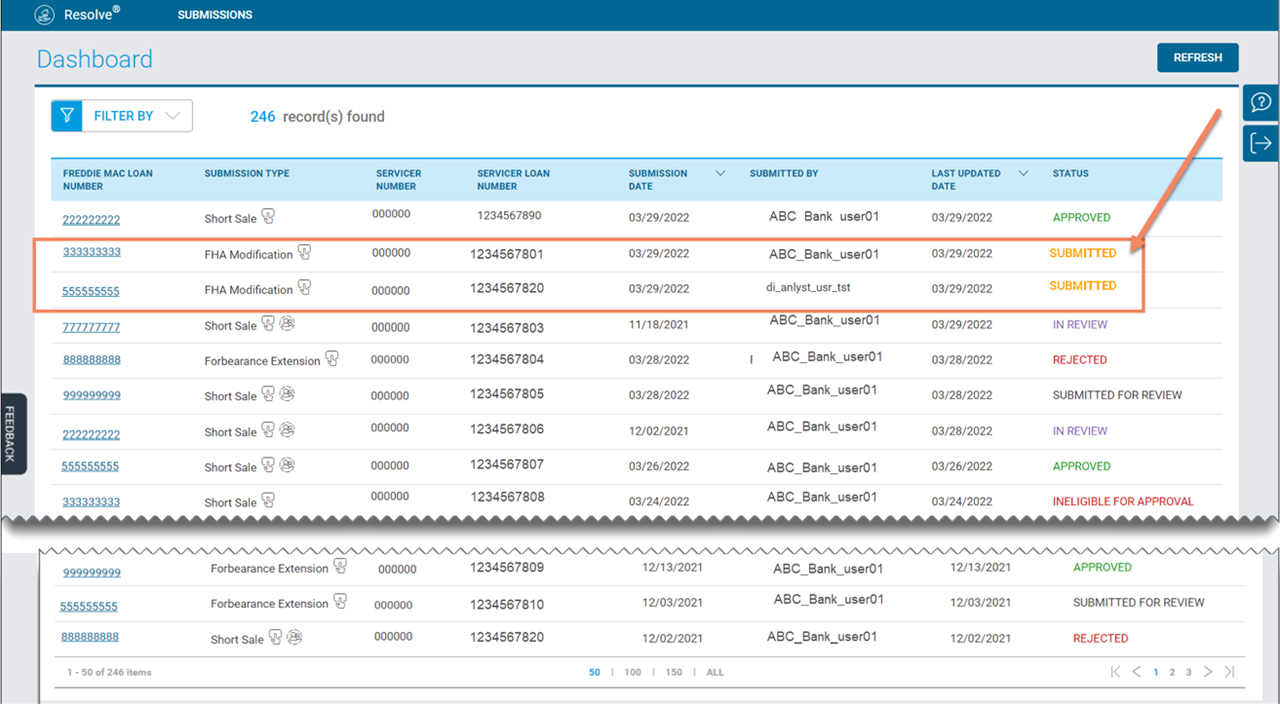
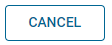
Remain on the Upload FHA/VA/RHS Loans: Data Validation page.
Note: You can't continue with uploading the loan file until the Confirm & Cancel button is selected from the Confirm Servicer Agreement pop-up box.