Template Data Fields
Refer to the Metadata tab for a detailed description of each data field on the Deed-in-Lieu Template.
1. Open the Deed-in-Lieu (DIL) Template and click the Metadata tab.

The Metadata tab displays each data field and its corresponding description.

Filtering can easily be done according to the Workout Reporting Status Type, WAReq' (Workout Approval Request) and "Required", "Optional', and/or 'Conditional' to determine which data fields meet the selected parameters.
2. Click the Filter button  in the WAReq column. From the drop-down list, filter by selecting the checkboxes for conditional, optional and required data fields when submitting the Workout Approval Request (WAReq). Click OK.
in the WAReq column. From the drop-down list, filter by selecting the checkboxes for conditional, optional and required data fields when submitting the Workout Approval Request (WAReq). Click OK.
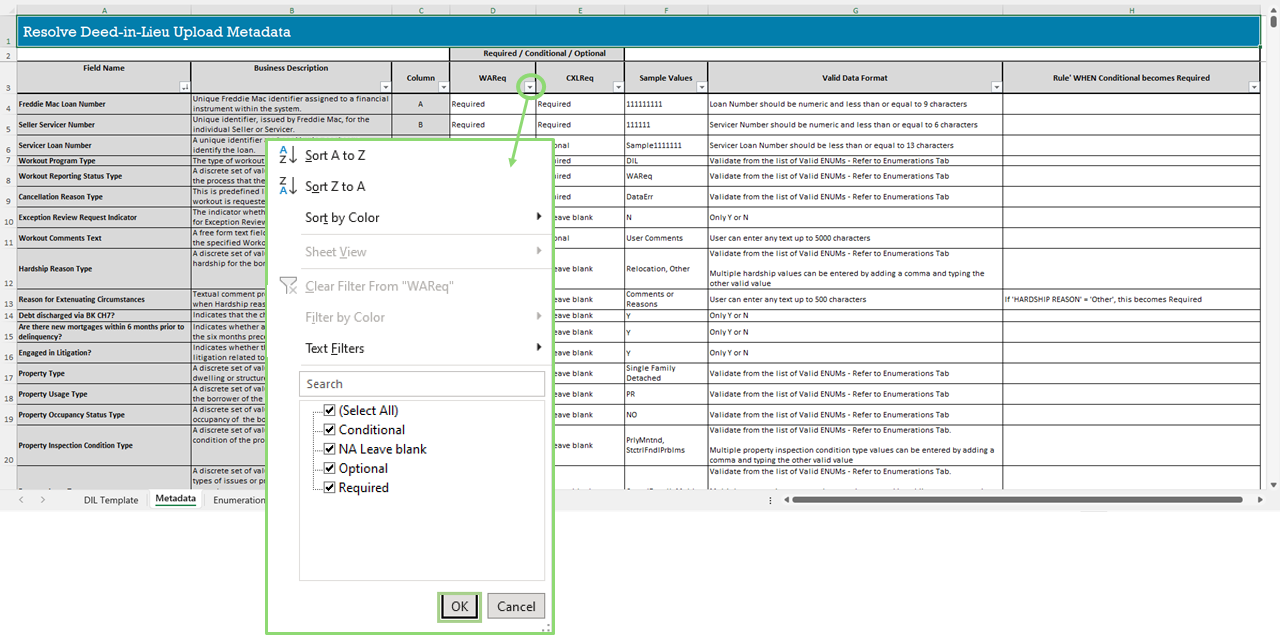
3. The required and conditionally required fields display. Refer to column 'H' for the rule when a conditional field becomes a required data element.
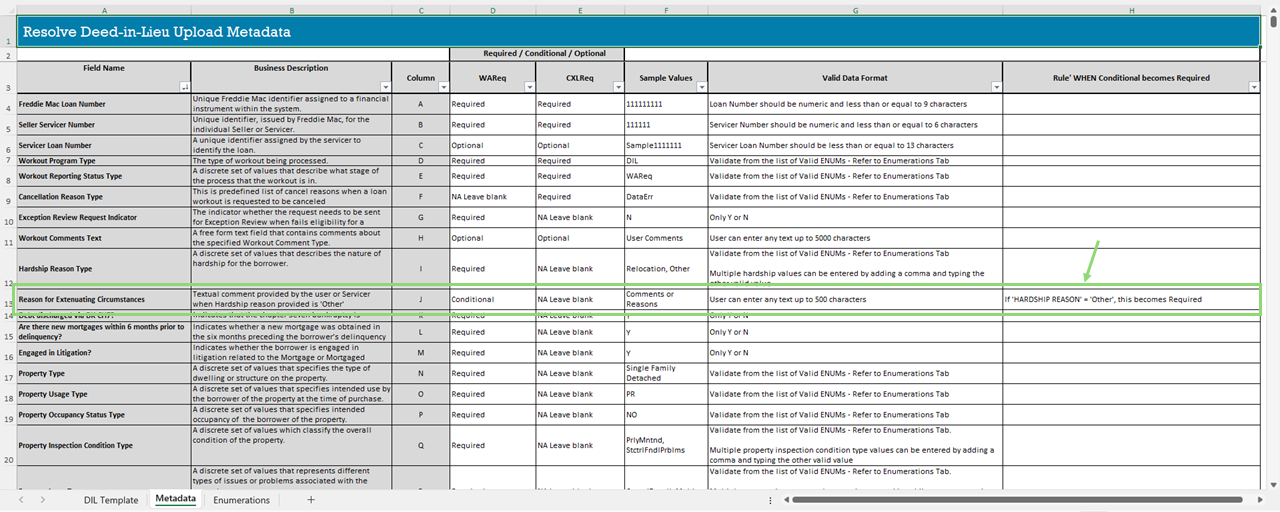
Note: The metadata tab reflects the increased character limits to 500 for Workout Comments and Reason for Extenuating Circumstances data fields.
Required data fields for BPO orders
Resolve retrieves the property value and BPO details when available through BPO Direct. If there is no valid interior/exterior BPO available, Resolve will place a new BPO order provided the required data is entered on the upload submissions template. The following template data fields are required for Resolve to order the BPO valuation:
- Property Contact First Name
- Property Contact Last Name
- Property Contact Day Phone
- Servicer Contact First Name
- Servicer Contact Last Name
- Servicer Contact Phone
- Servicer Contact Email
- Special Interior Access
